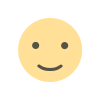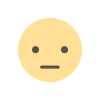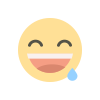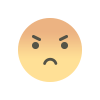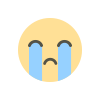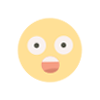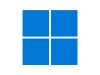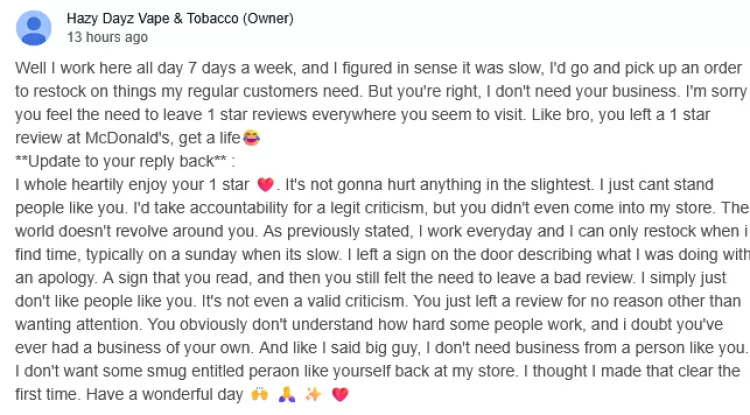SumatraPDF: A Lightweight and Fast PDF Reader for Windows
SumatraPDF is a free and open-source PDF reader for Windows. It is known for its small size, fast startup time, and clean user interface. In addition to PDFs, SumatraPDF can also read a variety of other document formats, including EPUB, MOBI, CBR, CBZ, XPS, and DjVu.

Features
Here are some of the key features of SumatraPDF:
- Small size: SumatraPDF's installer is less than 10 MB in size, and the program itself uses very little memory.
- Fast startup: SumatraPDF starts up almost instantly, even on older computers.
- Clean user interface: SumatraPDF has a simple and uncluttered user interface that is easy to use.
- Support for multiple document formats: SumatraPDF can read a variety of document formats, including PDFs, EPUBs, MOBIs, CBRs, CBZs, XPSs, and DjVus.
- Tabbed viewing: SumatraPDF allows you to open multiple documents in tabs, making it easy to switch between them.
- Bookmarks and annotations: SumatraPDF allows you to create bookmarks and annotations in your documents.
- Portable version: SumatraPDF is available in a portable version that can be run from a USB drive.
Why you should use SumatraPDF
There are many reasons why you might want to use SumatraPDF instead of other PDF readers, such as Adobe Acrobat Reader. Here are a few of the benefits:
- SumatraPDF is much smaller and faster than Adobe Acrobat Reader.
- SumatraPDF has a cleaner and simpler user interface.
- SumatraPDF supports a variety of document formats, while Adobe Acrobat Reader only supports PDFs.
- SumatraPDF is free and open-source, while Adobe Acrobat Reader is commercial software.
How to use SumatraPDF
SumatraPDF is very easy to use. To open a PDF file, simply double-click on it or drag it and drop it onto the SumatraPDF window. You can also use SumatraPDF to open other document formats, such as EPUBs and MOBIs.
Once you have opened a document, you can use the navigation bar at the bottom of the window to scroll through the pages, zoom in and out, and switch to different view modes. You can also create bookmarks and annotations by using the buttons in the toolbar.
To close a document, simply click on the "X" button in the top-right corner of the window.
Conclusion
SumatraPDF is a great PDF reader for Windows users who are looking for a lightweight, fast, and free alternative to Adobe Acrobat Reader. It is also a good choice for users who need to read a variety of document formats.
If you are looking for a new PDF reader, I highly recommend giving SumatraPDF a try.
What's Your Reaction?