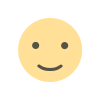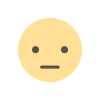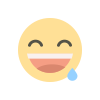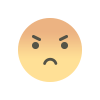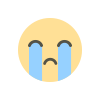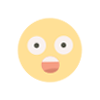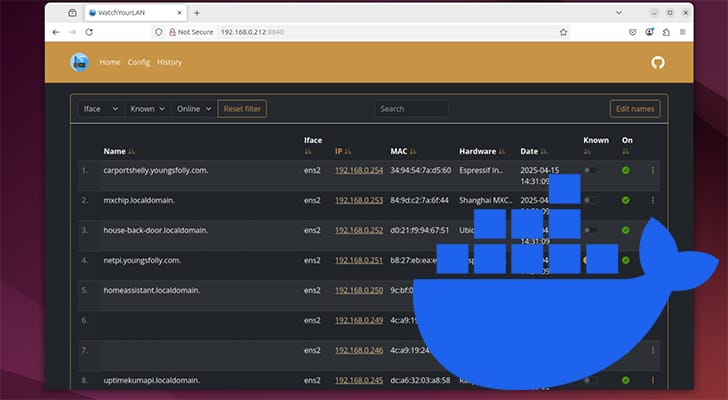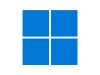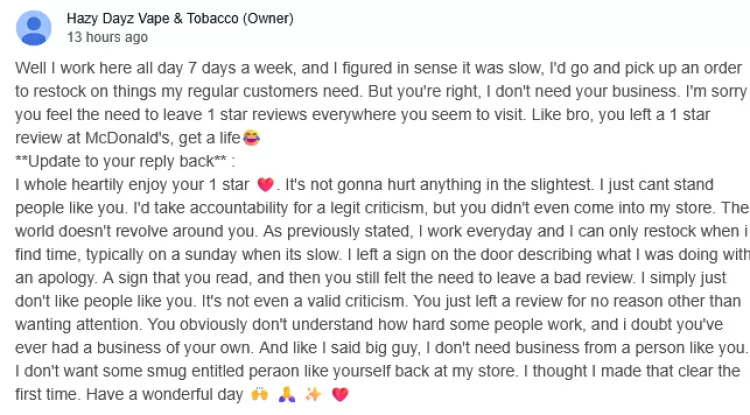Mastering the Ubuntu Terminal: A Comprehensive Guide to Essential Commands
The Ubuntu Terminal is a powerful tool that allows users to interact with their system at a deeper level. While the graphical interface provides a user-friendly experience, the terminal offers unparalleled control and efficiency.
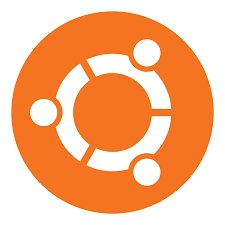
In this article, we'll explore some of the most commonly used and valuable Ubuntu terminal commands, along with a brief explanation of their functionalities.
1. ls - List Files and Directories
The ls command is fundamental for listing files and directories in the current location. Adding options like -l provides a detailed view, and -a shows hidden files.
ls
ls -l
ls -a
2. cd - Change Directory
Use cd to navigate through the file system. Typing cd followed by the directory name takes you to that location.
cd Documents
cd /path/to/directory
cd ..
3. cp - Copy Files
The cp command copies files or directories. Specify the source and destination paths.
cp file.txt /path/to/destination
cp -r folder /path/to/destination # Copy recursively for directories
4. mv - Move or Rename Files
mv is used to move files or rename them. Specify the source and destination paths.
mv file.txt /path/to/destination
mv oldfile.txt newfile.txt # Rename a file
5. rm - Remove Files or Directories
Remove files with rm and directories with rm -r. Exercise caution, as deleted files are not recoverable.
rm file.txt
rm -r folder
6. mkdir - Create Directory
mkdir allows you to create directories. Specify the directory name after the command.
mkdir new_directory
7. nano or vim - Text Editors
Edit text files using nano or vim. Replace these with your preferred text editor.
nano filename.txt
vim filename.txt
8. ps - Display Process Information
Use ps to display information about currently running processes.
ps
ps aux # Detailed process information
9. kill - Terminate Processes
Terminate a process by using the kill command followed by the process ID (PID).
kill PID
10. grep - Search Text
grep searches for a specified pattern in a file or command output.
grep "pattern" filename.txt
11. df - Display Free Disk Space
Check available disk space using the df command.
df -h # Human-readable format
12. du - Display Disk Usage
du shows disk usage for files and directories.
du -h # Human-readable format
13. wget - Download Files
Download files from the internet using wget.
wget URL
14. apt - Package Management
apt is used for package management, including installation and updates.
sudo apt update
sudo apt install package_name
15. history - View Command History
history displays a list of previously executed commands.
history
Mastering these commands provides a solid foundation for navigating and managing your Ubuntu system via the terminal. As you become more familiar with the terminal environment, you'll discover additional commands that suit your specific needs. Experiment, explore, and unlock the full potential of the Ubuntu Terminal.
If you have any additional commands, tips, or tricks you'd like to share, or if you have feedback on this guide, we'd love to hear from you! Leave a comment below to contribute to the collective knowledge and help fellow Ubuntu enthusiasts on their terminal adventures.
Feel free to share this guide with others who might find it valuable. Whether you're a seasoned Linux user or a beginner, spreading knowledge enriches the community.
If you find our content helpful and wish to support us, consider sponsoring our efforts. Your support enables us to create more in-depth guides, tutorials, and resources for the community. Every contribution, big or small, goes a long way in fostering a vibrant and supportive open-source ecosystem.
What's Your Reaction?