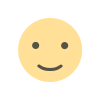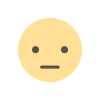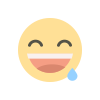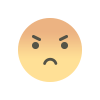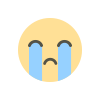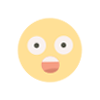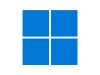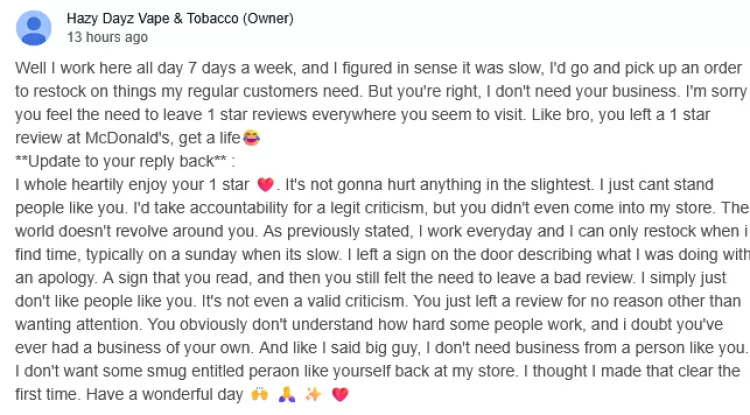Getting on the Map: The Intro to Local SEO for SABs
Conquer the Digital World: Listing Your Business on Google Without a Physical Address
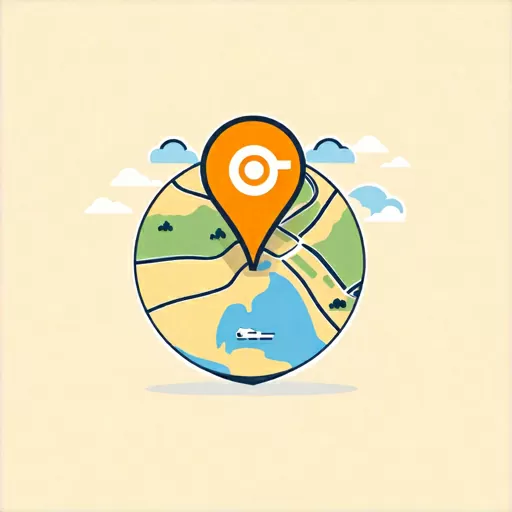
In today's digital age, having an online presence is crucial for any business, regardless of whether you have a brick-and-mortar storefront. But what if your business operates virtually, or you serve customers in a mobile capacity? Fear not, fellow location-less entrepreneurs! Google My Business (GMB) offers a fantastic way to list your business and connect with potential customers, even without a physical address.
Why GMB?
GMB is a free platform that allows you to manage your business information across Google Search and Maps. It's like a digital storefront, showcasing your business details, contact information, services offered, and even customer reviews. Being listed on GMB brings a multitude of benefits:
- Increased visibility: Your business will appear in Google Search and Maps results, making it easier for potential customers to find you.
- Improved credibility: A verified GMB listing builds trust and legitimacy, especially for online businesses.
- Enhanced engagement: Customers can leave reviews, ask questions, and interact with your business directly through your GMB listing.
- Targeted marketing: GMB allows you to post updates, run promotions, and target specific audiences based on location and interests.
Listing Your Location-less Business:
Now, let's dive into the nitty-gritty of listing your business on GMB without a physical address. Here's a step-by-step guide:
- Create a Google Account: If you don't already have one, create a free Google account to manage your GMB listing.
- Head to Google My Business: Visit https://www.google.com/business/ and click "Manage now."
- Add Your Business: Enter your business name and choose the category that best describes your services.
- Mark Your Territory (Virtually): Don't worry about the physical address section! Instead, select "I deliver goods and services to my customers" or "I serve customers at their locations."
- Define Your Service Areas: Specify the areas where you operate, whether it's a specific city, region, or nationwide.
- Fill in the Details: Add your contact information, website, business hours, and any other relevant details.
- Verify Your Listing: Google needs to confirm your business is legitimate. Choose your preferred verification method, such as phone call, postcard, or email.
- Optimize Your Listing: Add high-quality photos, showcase your services, and encourage customer reviews
Bonus Tips for Location-less Businesses:
- Use descriptive keywords: When filling out your business information, use relevant keywords that potential customers might search for.
- Post regularly: Keep your GMB listing updated with fresh content, like promotions, new services, or blog posts.
- Respond to reviews: Show your appreciation for positive reviews and address any concerns raised in negative ones.
- Utilize GMB Insights: Track your GMB performance and gain valuable insights into how customers are finding and interacting with your business.
Remember, even without a physical storefront, you can still establish a strong online presence for your business through Google My Business. By following these steps and optimizing your listing, you can attract new customers, build trust, and thrive in the digital world.
So, what are you waiting for? Go forth and conquer the digital landscape with your location-less business!
P.S. Don't forget to share your GMB listing on your website, social media profiles, and other online channels to maximize its reach.
I hope this blog post has been helpful. If you have any questions, feel free to leave a comment below. Happy listing!
What's Your Reaction?